Overview
Wolverine Access enables you to electronically sign your Master Promissory Note (MPN) and related documents for a Perkins Loan, a Health Profession Loan, and/ or a Nursing Loan. It also enables you to print your new and/or previously electronically signed MPN(s) and Statement of Rights and Responsibilities document(s), and provides alternate instructions for signing and submitting your loan documents using paper copies.
The steps below explain how to access your loan transactions on the eSign Perkins/Health Loan Documents pages, followed by specific steps for completing paper and electronic transactions. You will need your Social Security Number, birth date, and the names, addresses, and phone numbers of two adult references who are not your parents.
If at any time, you do not agree with the statements on the eSign Perkins/Health Loan Document pages, contact your Financial Aid office using the contact information at the bottom of this page.
Contents
- Access Your Loan Transaction
- Obtain Instructions for Submitting Paper Loan Documents
- Select an Electronic Loan Transaction
- Electronically Sign Perkins Loan Documents
- Electronically Sign the MPN for a Health Profession or Nursing Loan
- Electronically Sign the Statement of Rights and Responsibilities for a Health Profession or Nursing Loan
- Sample Page
- Related Help Pages
- Contact Information
Access Your Loan Transaction:
-
Click the Continue button.
-
Enter your UMICH password in the Password field and click Login.
Note: This step is necessary because you must re-authenticate your UMICH password to proceed to your loan document information. If you remain logged into Wolverine Access when completing multiple loan transactions, this step is performed only once. -
Enter your Social Security Number in the Social Security Number field and enter your birth date in the Date of Birth field. Click Continue.
Notes:
-
You do not need to use dashes (-) or slashes (/) when entering this information.
- If you enter the wrong information, the system displays a login failed message. If you enter the wrong information three times in a row, the system returns you to the Student Business menu.
- Upon accessing your loan transactions on the eSign Perkins/Health Loan Documents page, you may switch to a paper process or return to the Student Business menu if you do not want to proceed:
- Click Instructions for submitting a Paper MPN if you want to sign and submit paper copies of your loan documents. A page displays with complete instructions for signing and submitting paper loan documents outside of Wolverine Access.
- Click the appropriate Return link to exit the eSign Perkins/Health Loan Documents pages and return to the Student Business menu.
- Upon accessing your loan transactions on the eSign Perkins/Health Loan Documents page, the available transactions are listed in the Master Promissory Note(s) and/or the Statement(s) of Student's Rights and Responsibilities sections. View the Loan Program column to identify the type of each loan. To proceed with a transaction, follow the steps below for the specific type of loan:
- Perkins Loan:
- To print a previously electronically signed MPN and related documents, click View/Print to open the MPN and related documents. Select File>Print on your browser menu to print the documents. Your right and left margins should be set at 0.5.
- To electronically sign and print the MPN and related documents, click eSign Document.
Click here to skip to the next steps for electronically signing Perkins Loan Documents.
- Health Profession (HP) or Nursing Loan (You are required to annually sign the Statement of Rights and Responsibilities document, which is is accessed separately from the MPN for this type of loan):
- To print a previously electronically signed MPN or Statement(s) of Rights and Responsibilities, click View/Print to open either document. Select File>Print on your browser menu to print each type of loan document. Your right and left margins should be set at 0.5.
- To electronically sign and print the MPN, click eSign Document in the Master Promissory Note(s) section.
Click here to skip to the next steps for electronically signing the MPN. - To electronically sign and print the Statement(s) of Rights and Responsibilities document each year, click eSign Document in the Statement(s) of Rights and Responsibilities section.
Click here to skip to the next steps for electronically signing the Statements of Rights and Responsibilities.
- Perkins Loan:
Electronically Sign Perkins Loan Documents:
-
Click Hardware and Software Requirements to verify that you have the required hardware and software. After verifying that your hardware and software meet the requirements, close the additional browser window, turn on the checkbox, and click the Continue button.
-
Your personal information displays in a grid. If you need to update your Drivers License, Address, or Phone information, click the appropriate link. After updating your information, save your changes to return to the eSign Perkins/Health Loan Documents page.
-
After verifying that your personal information in the grid is correct, check the checkbox and click the Continue button.
-
Enter reference information for two adults in the Reference 1 and Reference 2 fields. The fields marked with an asterisk (*) are required. Click Continue.
-
If desired, enter reference information for two adults in the optional Reference 3 and Reference 4 fields. Click Continue.
-
Click View Student Loan Summary to view your current and historical student loan information, including your cumulative debt and projected totals of student loans. Click Loan Repayment Calculator to view information about repaying loans on the Office of Financial Aid's Website, and then close the additional browser window(s). Once you have read the statement about loan indebtedness on the eSign Perkins/Health Loan Documents page, turn on the checkbox, and click Continue.
-
To agree to have the Disclosure Information Statement sent to your University of Michigan e-mail account, turn on the checkbox and click Continue.
-
To agree with the Statement of Student Rights and Responsibilities, turn on the checkbox at the bottom of the page and click Continue.
-
Your Federal Perkins Loan Master Promissory Note (MPN) displays. Click Click here to eSign this MPN to electronically sign your Perkins Loan MPN.
-
Click the OK button to sign your MPN. Click the Cancel button if you do not want to sign your MPN.
-
Select File>Print on your browser's menu bar to print your MPN.
Note: Your right and left margins should be set at 0.5. - Click Return to eSign Status to return to your available loan transactions. You may select another loan transaction to complete, or click Return to Student Business to exit the eSign Perkins/Health Loan Documents pages.
Electronically Sign the MPN for a Health Profession (HP) or Nursing Loan:
-
Click Hardware and Software Requirements to verify that you have the required hardware and software. After verifying that your hardware and software meet the requirements, close the additional browser window, check the checkbox, and click the Continue button.
-
Your personal information displays in a grid. If you need to update your Drivers License, Address, or Phone information, click the appropriate link. After updating your information, save your changes to return to the eSign Perkins/Health Loan Documents page.
-
After verifying that your personal information in the grid is correct, check the checkbox and click the Continue button.
-
Enter reference information for two adults in the Reference 1 and Reference 2 fields. The fields marked with an asterisk (*) are required. Click the Continue button.
-
If desired, enter reference information for two adults in the optional Reference 3 and Reference 4 fields. Click the Continue button.
-
Click View Student Loan Summary to view your current and historical student loan information, including your cumulative debt and projected totals of student loans. Click Loan Repayment Calculator to view information about repaying loans on the Office of Financial Aid's Web site, and then close the additional browser window(s). Once you have read the statement about Loan indebtedness on the eSign Perkins/Health Loan Documents page, check the checkbox, and click the Continue button.
-
To agree to have the Disclosure Information Statement sent to your University of Michigan e-mail account, check the checkbox and click the Continue button.
-
Your Federal Health Profession Loan Master Promissory Note displays, which covers Nursing Loans. Click Click here to eSign this MPN to electronically sign your MPN.
-
Click the OK button to sign your MPN.
-
Select File>Print on your browser's menu bar to print your MPN. Your right and left margins should be set at 0.5.
-
Click Return to eSign Status to return to your available loan transactions. You may select another loan transaction to complete, or click Return to Student Business to exit the eSign Perkins/Health Loan Documents pages.
Electronically Sign the Statement of Rights and Responsibilities for a Health Profession (HP) or Nursing Loan:
-
Click Hardware and Software Requirements to verify that you have the required hardware and software. After verifying that your hardware and software meet the requirements, close the additional browser window, turn on the checkbox, and click the Continue button.
-
Your personal information displays in a grid. If you need to update your Drivers License, Address, or Phone information, click the appropriate link. After updating your information, save your changes to return to the eSign Perkins/Health Loan Documents page.
-
After verifying that your personal information in the grid is correct, turn on the checkbox and click the Continue button.
-
Click View Student Loan Summary to view your current and historical student loan information, including your cumulative debt and projected totals of student loans. Click Loan Repayment Calculator to view information about repaying loans on the Office of Financial Aid's Website, and then close the additional browser window(s). Once you have read the statement about Loan indebtedness on the eSign Perkins/Health Loan Documents page, turn on the checkbox, and click the Continue button.
-
To have the Disclosure Information Statement sent to your University of Michigan e-mail account, turn on the checkbox and click the Continue button.
-
To agree with the Statement of Student Rights and Responsibilities, turn on the checkbox at the bottom of the page and click the Continue button.
-
To electronically sign your Statement of Rights and Responsibilities for your HP or Nursing Loan, click the OK button.
-
Select File>Print on your browser's menu bar to print your Statement of Rights and Responsibilities for your HP or Nursing Loan. Your right and left margins should be set at 0.5.
-
Click Return to eSign Status to return to your available loan transactions. You may select another loan transaction to complete, or click Return to Student Business to exit the eSign Perkins/Health Loan Documents pages.
Sample Page
This is only the first page a student sees in the sequence of steps to eSign Perkins or Health Loan documents.
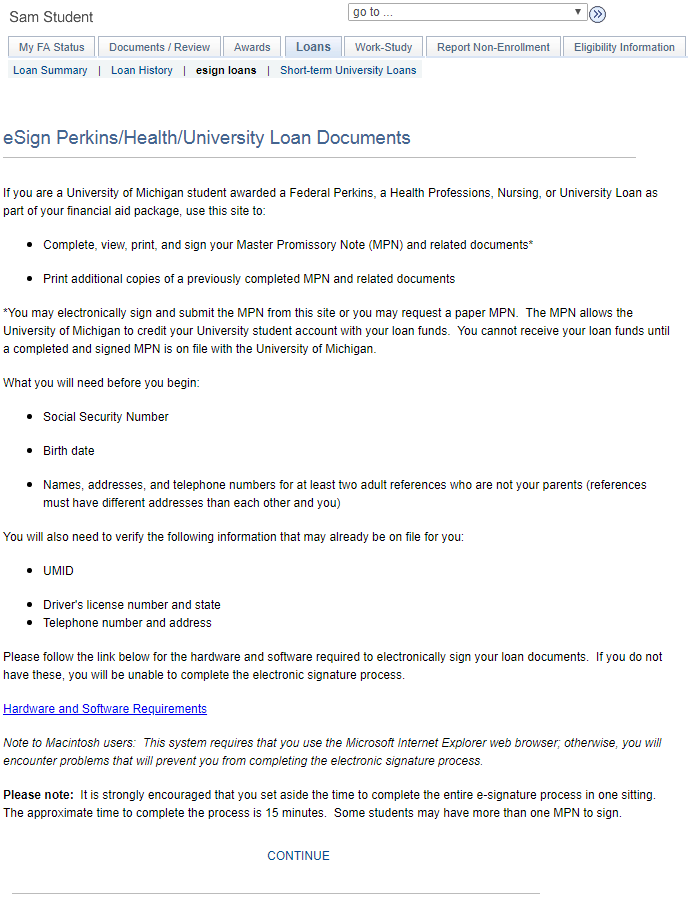
Related Help Pages