Overview
My Planner is an organizational tool which allows you to plan potential courses you may be interested in taking during future terms. You can search for courses using the course catalog and add them to your Planner. They can then be moved into a specific term to provide a guide of how to best schedule your classes to meet your academic goals.
Planner can also help simplify the process of searching for and adding classes to your Backpack. When selecting classes to add in Backpack/Registration, there is a link to My Planner so you can access the list of courses you have sorted under the given term or left unassigned.
Step-By-Step Instructions
Adding Courses to the Planner
- If you have more than one career, select the career planner you need from the Select Institution / Career drop-down list.
- Click Browse Course Catalog, then search for a course.
- Check the box next to the course name and click ADD TO PLANNER.
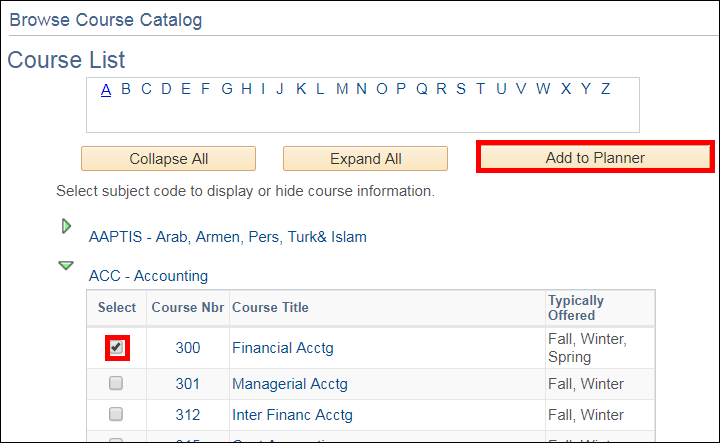
Note: Courses include information on terms they are Typically Offered, which can help you organize your courses.
- The course displays in the Unassigned Courses section of the My Planner page. To move the course to a future term:
- Check the box next to the course name,
- Select the term in the Move selected courses to Term drop-down list
- Click Move.

Note: Courses can be moved to different terms as many times as needed. Click the Delete icon next to the course name to remove it from the Planner.
Course Details
You can view additional information about a course at any time by clicking its name. The course page displays course details, enrollment information, and a description. You can use the add to planner button on this page to add the course to your planner.
If there are classes scheduled for the course, the view class sections button displays. Click the button to see a list of class sessions by term, including the topic, days/times, room, instructor, and available seats.
Example of Course Details page
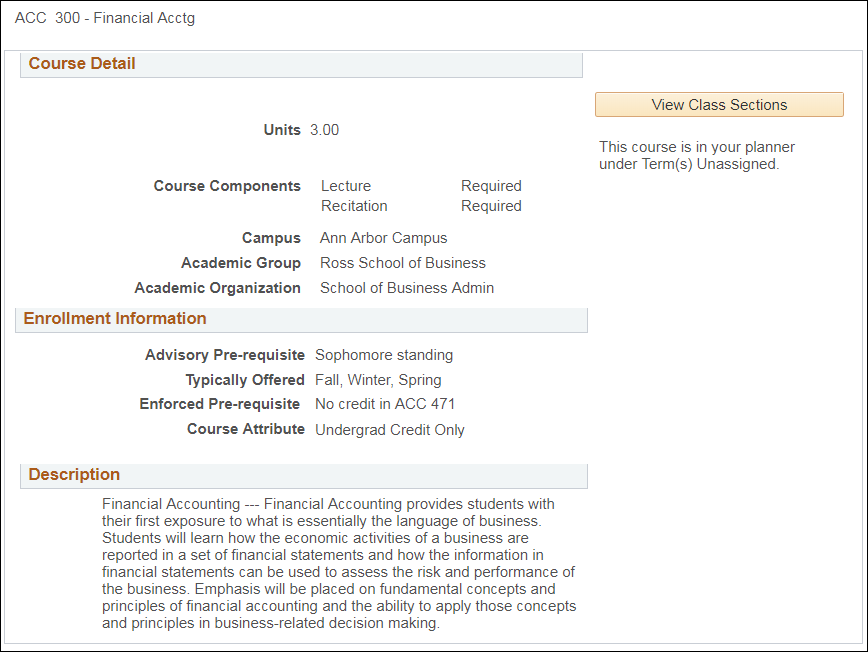
Contact Information
Questions? Contact Wolverine Services at wolverineservices@umich.edu or phone (734) 647-3507.