Overview
The Direct Deposit self-service page in Wolverine Access allows you to set up the direct deposit of your net pay into a financial account. Reimbursements made through the procurement system will also be deposited into your main account.
Using this page, you can specify up to three direct deposit accounts in which to deposit your payments from U-M. The first account is required and specifies where your net pay will be deposited. The additional account(s) are optional and specifies a flat amount to be deposited. You can also change account information and deposit amounts using this page.
Important Information
- If you are new to the University, you will be able to enter direct deposit information after your personal data has been entered into the system.
- If you receive your paycheck via direct deposit, and then have the entire paycheck amount forwarded to a bank outside the United States, please advise the University Payroll office. The University must follow specific formatting requirements for these transactions. See the Contact Information at the bottom of this page.
Navigation
Self-Service > Payroll and Compensation > Direct Deposit
Step-by-Step Process
Click on the the following links to skip to the applicable steps:
Begin Direct Deposit of Your Net Pay OR Deposit a Flat Amount Into an Additional Account
- Click Add Account (+) to open the Add Account page.
- For additional accounts, if applicable, enter a Nickname.
- Enter the Routing Number.
- Enter the Account Number.
- It is extremely important to enter the Routing Number and Account Number correctly. An error may cause delay in payment. Click the View check example link to see a graphic that shows how to identify these numbers.
- Select the Account Type, Checking or Saving, for the account you are adding.
- Select Amount from the Deposit Type drop-down list.
- If depositing a flat amount into an additional account, then enter an Amount (greater than zero).
- Click Save.
- A green banner appears at the top of the page confirming direct deposit changes. A confirmation email will also be sent.
Payroll and Compensation screenshot
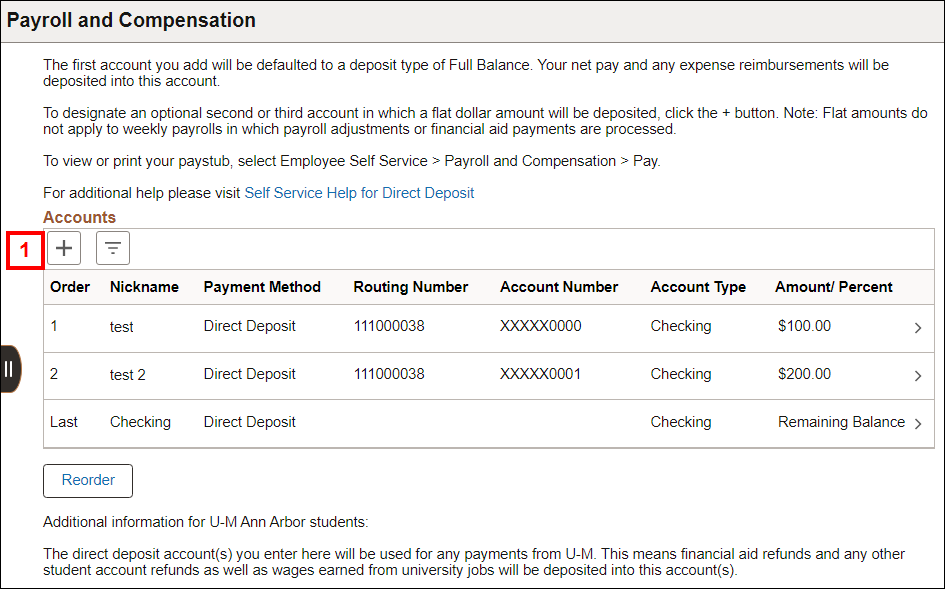
View Add Direct Deposit screenshot
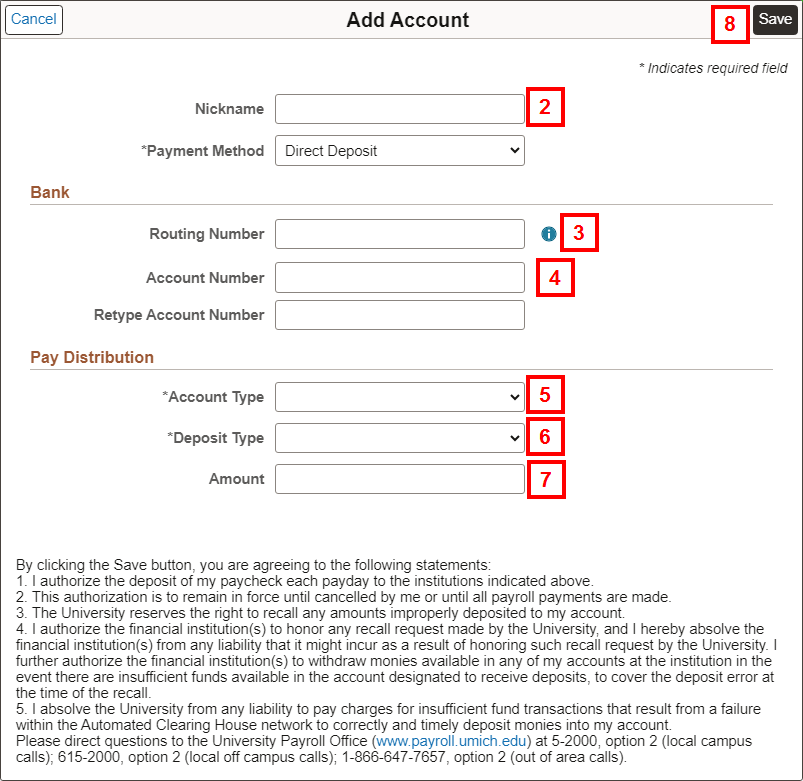
Make Changes to Your Account
- Click the applicable row to change.
- If applicable, enter or change a Nickname.
- Enter the new Routing Number .
- Click Edit Account Number (pencil) and enter the new Account Number.
- It is extremely important to enter the Routing Number and Account Number correctly. An error may cause delay in payment. Click the View check example link to see a graphic that shows how to identify these numbers.
- If applicable, change the Account Type, to Checking or Saving.
- If applicable, change the Deposit Type.
- If applicable, change the Amount.
- Click Save.
- A green banner appears at the top of the page confirming direct deposit changes. A confirmation email will also be sent.
Payroll and Compensation screenshot
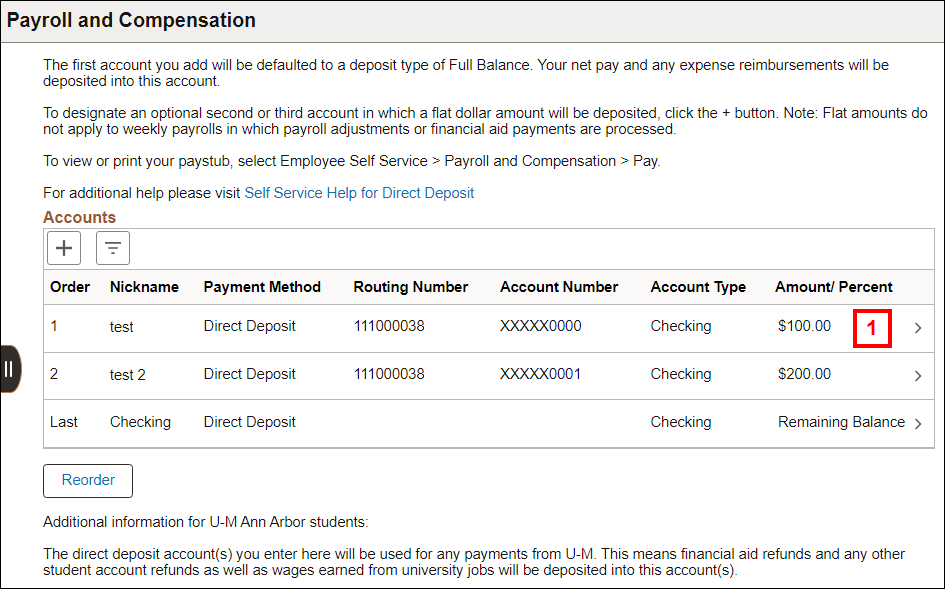
View Change Direct Deposit screenshot
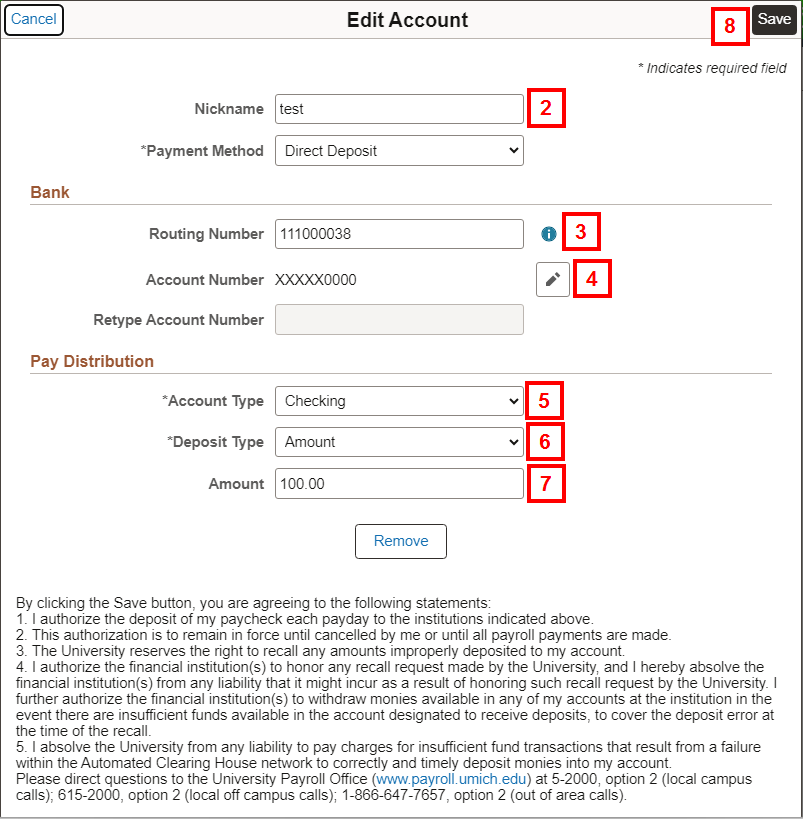
Cancel Your Direct Deposit
- To cancel your direct deposit, fill out the U.S Mail Authorization Form available on the Payroll website at: https://finance.umich.edu/finops/payroll/forms/usmail. The form is available in both eForm and PDF. The eForm expedites the process.
- To cancel, click the applicable row to remove, then click Remove. You can only remove additional flat dollar accounts, one account needs to be active at all times.
Contact Information
Questions? Contact the University Payroll Office:
Phone: 5-2000, option 2, from the Ann Arbor Campus, 734-615-2000, option 2, from the local Ann Arbor area, or 1-866-647-7657 for toll-free long distance
Hours: Monday - Friday 8:00 AM - 5:00 PM
Mail: The University of Michigan Payroll Office
1000 Victors Way
Ann Arbor, MI 48108
Fax: 1-734-647-3983